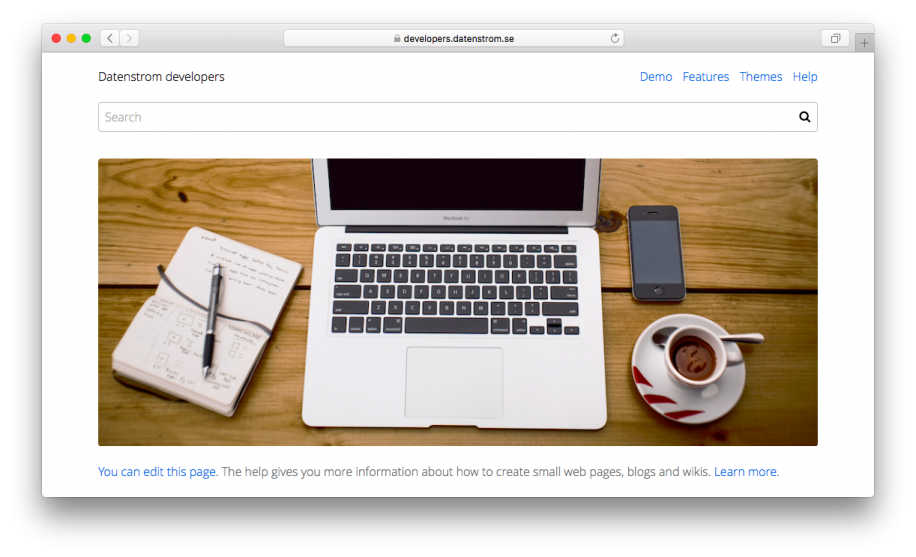How to make a website
Learn how to make your own website. See demo.
Installing website
- Download and unzip Datenstrom Yellow.
- Copy all files to your web server.
- Open your website in a web browser and select 'Website'.
Your website is immediately available. The installation comes with two pages, 'Home' and 'About'. This is just an example to get you started, change everything as you like. You can make a website by adding more files and folders.
When there are problems, please check the server configuration or ask the support.
Writing web pages
Have a look inside your content folder, here are all your web pages. Open the file content/1-home/page.md. You'll see settings and text of the page. You can change Title and other settings at the top of a page. Below that you can use Markdown. Here's an example:
---
Title: Home
---
Your website works!
[edit - You can edit this page] or use your text editor.
You can install extensions and useful features.
[Learn more](https://developers.datenstrom.se/help/).
To create a new page, add a new file to the home folder or another content folder. The navigation is automatically created from your content folders. Here's another example:
---
Title: Demo
---
[edit - You can edit this page]. The help gives you more information
about how to create small web pages, blogs and wikis.
[Learn more](https://developers.datenstrom.se/help/).
Now let's add an image:
---
Title: Demo
---
[image picture.jpg Example rounded]
[edit - You can edit this page]. The help gives you more information
about how to create small web pages, blogs and wikis.
[Learn more](https://developers.datenstrom.se/help/).
Adjusting header
To adjust the header create the file content/shared/header.md. You can also create a header.md in any content folder and it will only be shown on pages in the same folder. Here's an example:
---
Title: Header
Status: hidden
---
I like Markdown.
Adjusting footer
To adjust the footer open the file content/shared/footer.md. You can also create a footer.md in any content folder and it will only be shown on pages in the same folder. Here's an example:
---
Title: Footer
Status: hidden
---
[Made with Datenstrom Yellow](https://datenstrom.se/yellow/)
Showing sidebar
To show a sidebar create the file content/shared/sidebar.md. You can also create a sidebar.md in any content folder and it will only be shown on pages in the same folder. Here's an example:
---
Title: Sidebar
Status: hidden
---
Links
* [Twitter](https://twitter.com/datenstromse)
* [GitHub](https://github.com/datenstrom)
* [Datenstrom](https://datenstrom.se)